Initial Bitbucket Setup
To use Bitbucket for your config source, read on. If needed, you can create a free account here.
- Create a new private repository in Bitbucket. Let’s call it
KeydraConfiguration.
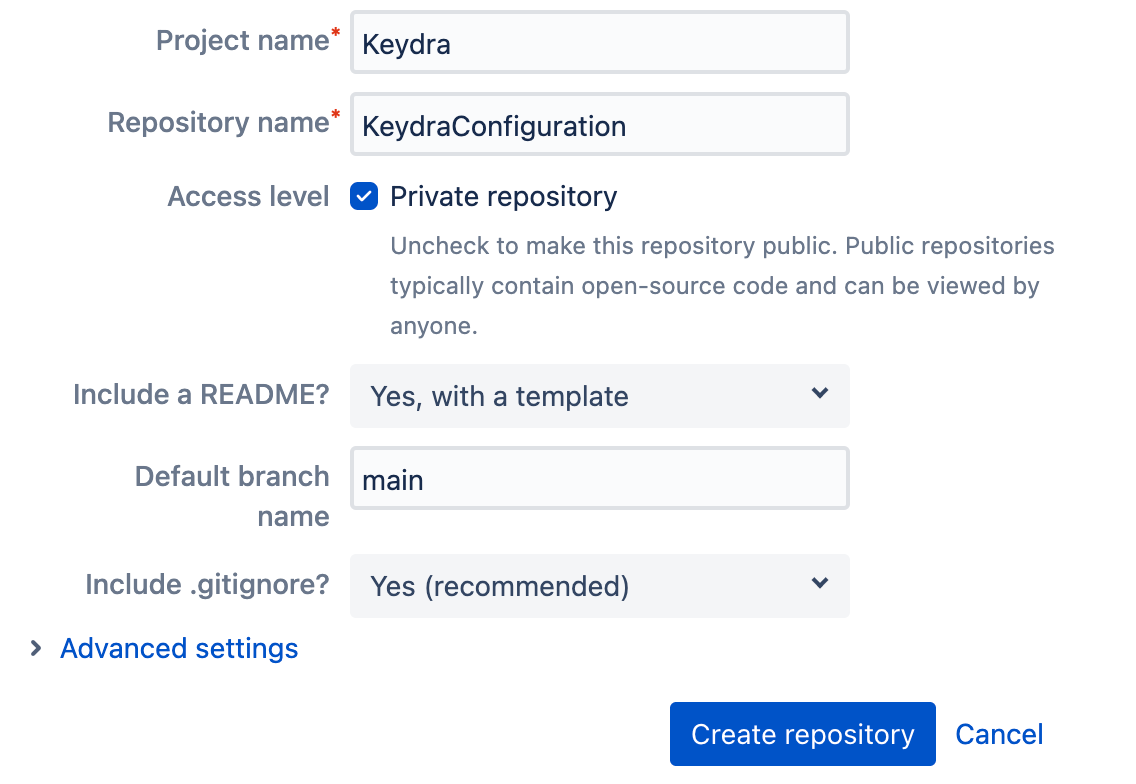
Clone your new repo locally. Click the Clone button at the top right of your new repo’s
Sourcepage, and paste into your terminal.Note: You may need to setup an SSH key for this, see here for help if needed.
git clone git@bitbucket.org:<your BB username>/keydraconfiguration.git
cd keydraconfiguration
- Create App password for your Bitbucket user. Click your user avatar in the bottom left corner, then
Personal settings>App passwords. Click the blueCreate app passwordbutton.
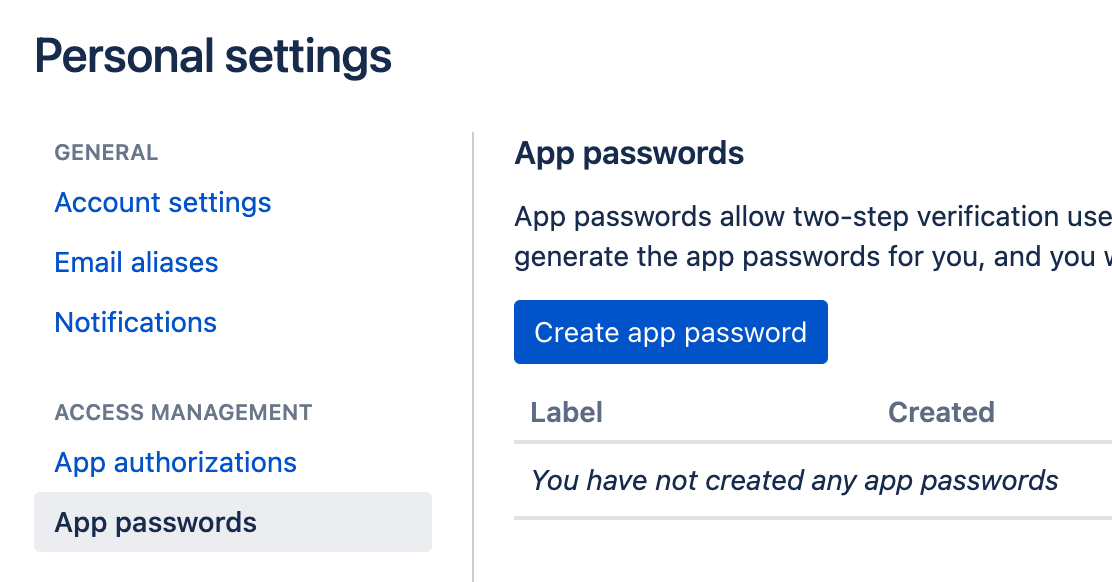
- Call the App password
keydra, and minimum permissions. ClickCreate.
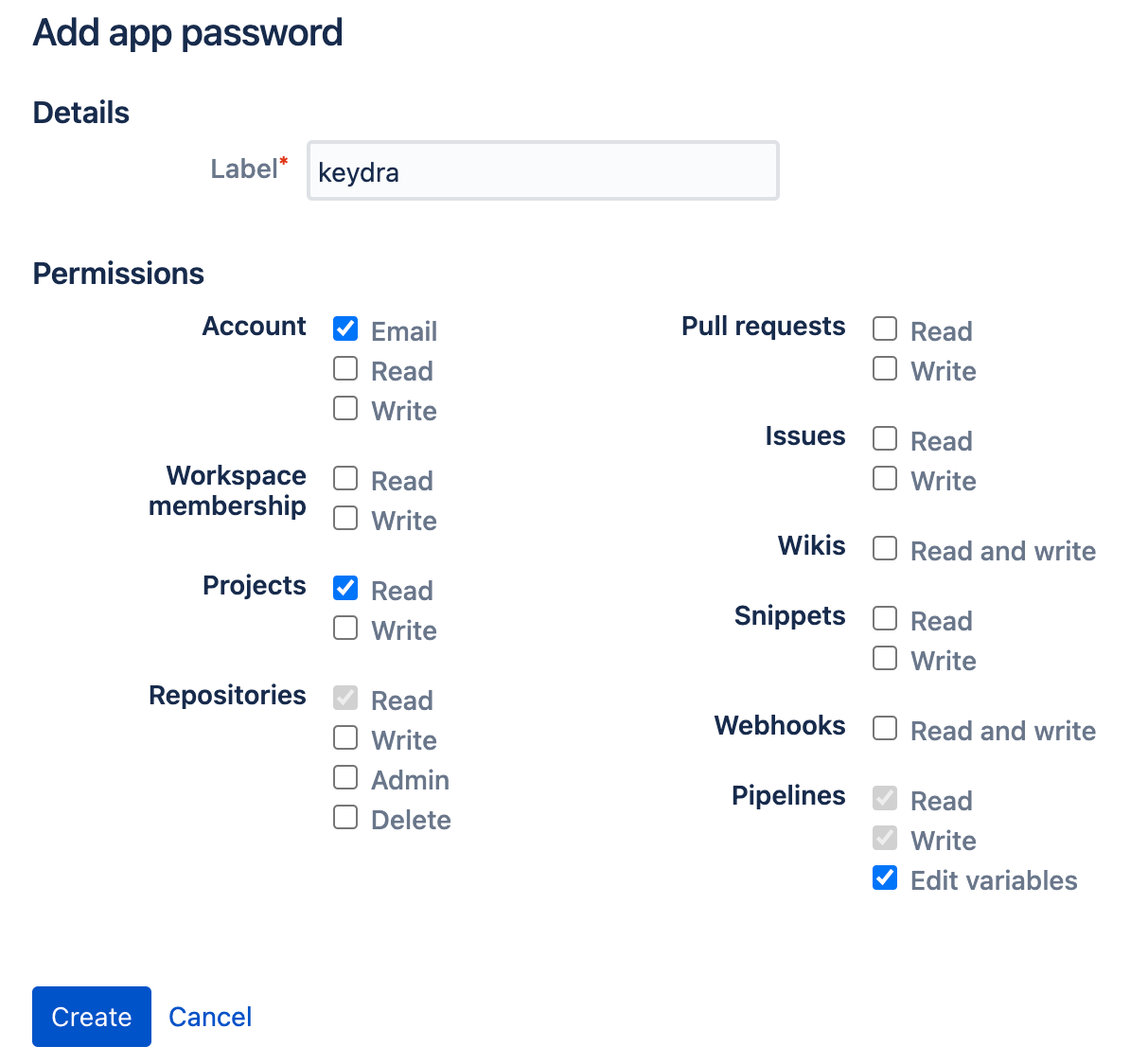
You’ll be shown a password, which you’ll only see once! In another tab, login to the AWS Console and navigate to the
Secrets Managerservice.Click the orange
Store a new secretbutton.

- Choose a secret type of
Other type of secrets, and add a plaintext secret as follows (substituting your details).
{
"password": "<the password from step 3>",
"username": "<your bb username>"
}
You can leave encryption settings as default, or update to your needs. Click
Next.Call your secret
keydra/bitbucket.Auto rotation is not required (Keydra will do this), so just click
Nexton the next screen, thenStoreon the one after.